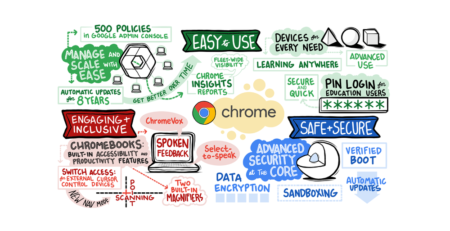Nearby Share arrives on Chromebook, here’s what you can do with it
Syah Ismail2024-09-27T17:24:53+08:00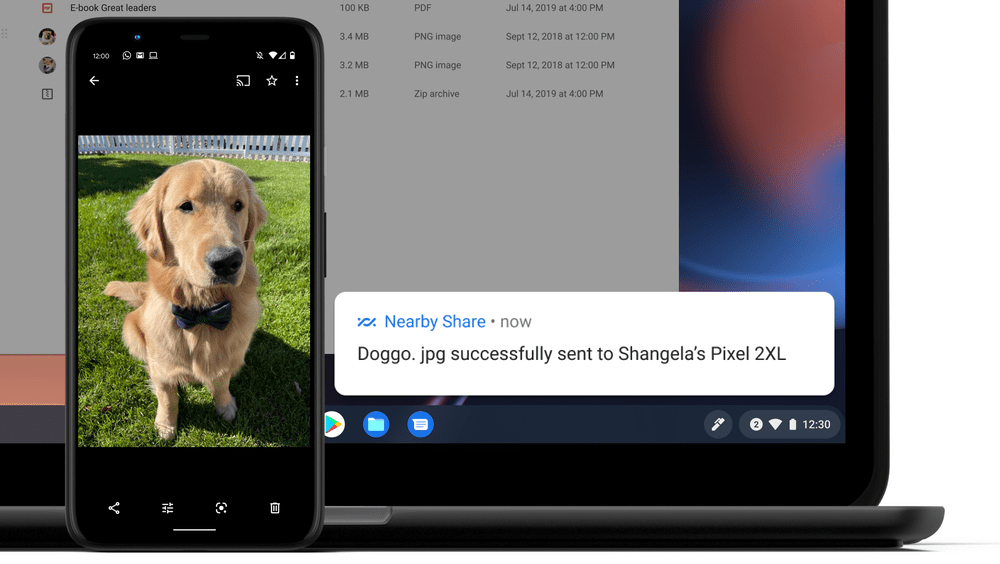
In March, Google announced that Nearby Share is coming to Chromebooks, so you can quickly and securely share files between your Chromebook and other Chrome OS or Android devices. It’s rolling out today, alongside new additions like wallpapers, app notifications and an easier way to share files for offline use.
Here are examples of how you could use Nearby Share to share images, transfer files and get things done.
Sharing images and content with family and friends
Avid travellers will be happy to know that they can now transfer photos between devices offline. So, you’re always ready to share that special memory with friends and family back home even when you’re camping or staying somewhere without the internet.
If your pandemic hobby is de-stressing by surfing the web, you’ll be able to conveniently share screenshots, links and photos from your Chromebook to your housemates even when they are only five feet away from you in your tiny apartment.
To stay safe while practising social distancing, Nearby Share allows you to share content with others easily while keeping your contact details hidden so that your information stays private.
Transferring files between Chrome OS and Android devices
Nearby Share can come in handy when helping your kids with their school project. On your phone, you can find and edited the perfect image for your kids’ presentation. In a few taps, you can share the image with a Chromebook and turn it into the opening slide of their presentation.
Helping people get things done more easily
If you, like many people, often switch between your phone and laptop, you can save a lot of time by using Nearby Share. You can quickly share not just files or MP3s but also text snippets and URLs without the effort and hassle of emailing them to yourself. So, you can read that interesting article that you stumbled upon or compare products that you discovered while browsing your news feed on your phone on a larger screen.
A lot of people will appreciate the fact that Nearby Share lets them bypass email’s attachment size limit. So, it’s fast and easy to securely send multiple files at once no matter how big the file is.
New features on Chromebooks

See which of your apps need your attention with a glance. A small circular badge will appear on an app icon to notify you that the app has active notifications available or something new for you to view. You can turn these badges off by visiting your Quick Settings and clicking “Notifications.”
Google has added new wallpapers and account images for Chromebooks. Artist Leo Natsume created these fun, digitally-sculpted designs. The bright, cheerful scenes are great for kids or adults. To check them out, go to Quick Settings, then “Personalization,” or right-click your desktop and select “Set wallpaper,” the “Imaginary.”

Save your Google Docs, Sheets and Slides files for offline access right from your Files app. Once you’ve saved a file, you can open and edit it even if you aren’t connected to the internet. To try it, go to your Files app, select the Drive files you want to save and flip the “Available offline” toggle on. You’ll see a checkmark next to saved files and you can also find them in the dedicated “Offline” folder. This feature will start rolling out later this month.